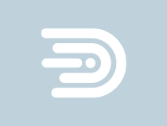There’s one solution to tech problems that everyone knows: turning the device off and then back on again. This go-to move is a bit of a joke in the IT industry. Who needs help-desk support if you can find a power switch? Surprisingly, this approach actually does solve a lot of problems.
Take the Microsoft Windows Blue Screen, for instance. If you see this screen, Windows cannot continue working. Restarting the computer may be the only fix you need.
Sometimes systems will lock up, or an application will freeze, and you can’t do anything except stare at that annoying little icon indicating the computer is stuck. If it’s an application, you can try “Force Quit” (CTL + ALT + Delete in Windows, or Option, Command, and Esc on a Mac). But if that doesn’t work, you may have to force a shutdown. On a Mac you can do this by pressing Command + Control + Option + Power button. On a PC you can hold down the power button for as long as needed for the computer to shut off.
Don’t worry, modern computers are designed to endure unexpected shutdowns. However, it’s definitely safer to use the power button than to pull the plug from the electrical outlet.
When you have issues with internet or network connectivity, powering off your computer may again be the solution. By turning the computer off, you reset its connections to the router, server, or even ISP. This ensures the appropriate information to get online is being communicated back and forth. That doesn’t work? Try powering off the router or modem. The same explanation applies, only now you’re resetting the connection from the other side.
A Couple of Cautions
Before powering off the device, if possible, save documents and close open windows. Unexpectedly turning off a computer may cause data corruption in any files you had open. Make sure that you’re not devastated by a computer freezing up by remembering to save regularly. It is also worth making multiple, incremental copies of your work as you make your way through it. For example, File v1.doc, File v2.doc, etc. You can do this using the “Save As” function.
Keep in mind that when turning something off and on again as a quick fix, you don’t want to go too quickly. Keep the device powered off for 5–10 seconds. This will give it the necessary time to reset.
Also, you probably want to avoid turning your computer off and on many times in a day. If you use the device a lot throughout the day, leave it on. Turning the computer on repeatedly can stress the device, especially older computers. Likewise, leaving it on all the time can take a toll, too (and adds to your electricity bill). Really, whether you shut down at the end of the day or after use is going to depend on how you use the computer and how often.
Nevertheless, restarting a computer or any device remains a good way to get it back to the way it was. This time-honored self-service solution isn’t going to do the trick every time, though. Some issues will remain after a reboot, such as a virus infection. Or there could be a hardware issue that needs fixed.
Don’t give up hope. Speak to an IT professional if powering on and off isn’t the answer. You can always count on a Digital Industry expert to solve your IT problems! Contact us today at 240-839-5300.