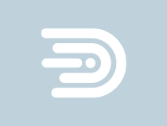Apple’s iOS 15 is finally here, and with it, a slew of new and exciting features. But there’s one game-changing feature we don’t want you to miss: Voice Isolation mode.
According to Apple, Voice Isolation is a microphone mode that minimizes background noise and puts your voice front and center. How? By using machine learning to identify ambient noises and block them out. So a leaf blower outside or a dog barking in the next room won’t interrupt your next call.
Now, this may seem like a trivial feature, after all, communications apps like Zoom, Teams, and Google Meet all have some form of noise reduction options available. But trust us when we tell you that Apple has taken background noise reduction to an entirely new level.
And how do we know? Well, we tested the new feature! Our CEO, Mark Meszaros, was working from home last Monday and took the opportunity to test the new Voice Isolation mode with the DI team during our morning standup meeting.
For this test, Mark turned on both his espresso machine and microwave to ensure maximum background noise. He was using the Microsoft Teams application on his iPad with the standard microphone settings and, as expected, we could barely hear what he was saying over all that noise. Then he turned on Voice Isolation mode and, like magic, the background noise completely disappeared… All we could hear was Mark’s voice–crystal clear. Our minds were blown! We worked with many different communications apps here at DI, and we’ve never seen a background noise filter as effective as this one.
Based on our experience, we think this feature can be a real game-changer for professionals that need to take meetings while not in the office, be it on-the-go or at home, and users who regularly work in noisy workplaces.
How Do I Turn On Voice Isolation Mode?
To turn on Voice Isolation on iOS 15, do the following:
- Launch your preferred communications app and start a call. You can use most calling apps including Apple’s own FaceTime app, as well as WhatsApp, Microsoft Teams, Zoom, and other third-party apps.
- Swipe down diagonally from the top right corner to open the Control Center.
- Tap on Mic Mode.
- Tap on Voice Isolation.
- That’s it! Now you don’t need to worry about loud background noises during your next conference call.

Voice Isolation “Not Available” Error Fix
If you try to enable Voice Isolation mode and see an error message that says unavailable, we recommend you follow these steps to solve the problem:
- Confirm you have the latest iOS version installed on your device. To check this go to Settings > General >Software Update. The latest iOS version available is version 15.0.2 (released on October 11, 2021).
- Confirm your device is fully compatible with this iOS 15 feature. Though you can install iOS 15 on most devices, certain features like Voice Isolation require an iPhone or iPad with an A12 Bionic chip or newer.
iPad Models That Support Voice Isolation:
- iPad Pro 12.9‑inch (3rd generation and later)
- iPad Pro 11-inch (all generations)
- iPad Air (3rd generation and later)
- iPad (8th generation and later)
- iPad mini (5th generation and later)
iPhone Models That Support Voice Isolation:
- iPhone 13 mini
- iPhone 13
- iPhone 13 Pro
- iPhone 13 Pro Max
- iPhone 12 mini
- iPhone 12
- iPhone 12 Pro
- iPhone 12 Pro Max
- iPhone SE (2nd generation)
- iPhone 11
- iPhone 11 Pro
- iPhone 11 Pro Max
- iPhone XR
- iPhone XS
- iPhone XS Max